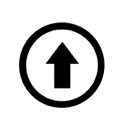After your computer is fully connected by correctly plugging in all the inputs and outputs, you can confidently start using it. This article describes several explanatory details regarding turning on and operating the computer.
The appearance of the system unit:
On the front panel of the system unit, you will typically find the power buttons, reset button, USB ports, CD/DVD-ROM drive, and computer status indicators.
The power button allows you to turn on/off the computer. On ATX cases, this button may also put the computer into ‘sleep mode,’ and the power supply switch is located on the back panel of the case.
The ‘RESET’ button is designed to restart the computer. It is not recommended to press this button while accessing the hard drive. You can also reboot the system by simultaneously pressing the ‘Ctrl + Alt + Del’ keys. The computer is equipped with a keyboard and a mouse. Below is a brief description of the mentioned components.
CD/DVD-ROM drive:
According to your computer model, it is equipped with a CD/DVD-ROM drive that provides access to a vast amount of information stored on compact discs. It allows you to take advantage of multimedia programs, view video discs, and listen to your favorite audio CDs while working with other applications.
USB ports are universal serial bus interfaces designed for working with flash drives and other devices that have a serial data transfer interface.
Indicators on the front panel of the computer:
POWER — Indicates that the power is turned on.
HDD — Indicates activity on the hard disk drive.
Keyboard:
Your computer comes with a keyboard. For Windows users, there are special additional keys provided.
The keyboard indicator panel includes the following indicators:
Num Lock — Indicates that the keyboard is in Num Lock mode (working with the numeric keypad). Caps Lock — Indicates that the keyboard is in Caps Lock mode. In this mode, the typed text will be in uppercase letters. Pressing the Caps Lock key again will disable the mode and the indicator will disappear. Scroll Lock — Indicates that the keyboard is in Scroll Lock mode. In this mode, some applications perform special scrolling actions on the display.
Powering on and shutting down the computer:
Some power supply units have a voltage switch for the power supply network, with options of 127V or 220V. Before the initial power-on, ensure that the switch is set to the 220V position.
It is recommended to power on the system unit after turning on the monitor, printer, and other peripherals. When shutting down, follow the reverse order. Rebooting is allowed after a minimum of 30 seconds.
ATTENTION!!! It is prohibited to connect external devices (monitor, printer, modem, keyboard, mouse, etc.) to the system unit while the power is on. Otherwise, there is a risk of damaging any of the devices.
When powered on, the computer undergoes an initial test of its essential resources. Subsequently, a table with the test results is displayed on the screen. The search for the boot disk for the operating system occurs according to the order specified in the BIOS SETUP. Before shutting down the computer, it is necessary to save any required data and exit all running programs. In Windows, click on the ‘Power’ button in the ‘Start’ menu. In ATX form factor system units, power off is performed either through software (in Windows) or by pressing the ‘Power’ button.
P.S.: I tried to provide clear illustrations and descriptions of useful tips. I hope you find them helpful. However, there is much more to discover and explore. So, be bold, and explore the website https://bip-mip.com/ for further information and insights.