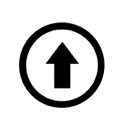Do not rush to throw away your failed router, perhaps after some simple manipulations it will serve you for more than one year and save money for the purchase of a new one. Especially if the reason that affected the inoperability of the device has become a loose firmware. In this article we will consider how to restore the firmware on D-LINK routers.
D-LINK router firmware instructions:
To simply update the firmware of your router, download the firmware file with the extension *.bin from the official D-LINK website. Enter 192.168.0.1 (some models are 192.168.1.1) into the address bar of any Internet browser, choose the item “MAINTENANCE” on the top menu, then choose “FILMWARE UPDATE” on the left menu, and in the window that will appear find the section “FIRMWARE UPGRADE”, press “BROWSE”, enter the path to the firmware file, and press “UPDATE”. Do not turn off, unplug or press “RESET” on the power during the flashing process.
What should I do if the firmware is not installed correctly?
What to do if for some reason the power is turned off or the firmware is not installed correctly? There is a solution to this problem.
We begin to restore the disabled router. To do this, we need a straight cable to connect the router via a WAN port to the network card of the computer. Then go to “Start” => “Settings” => “Network Connections” and select our connection to the router, right-click on it in the popup menu click on “Properties”. In the window that appears, select “Internet Protocol TCP/IP” (in Windows 7 “Internet Protocol TCP/IP v4”) and click on “Properties”. In the column “IP Address” enter 192.168.0.10, “Subnet Mask” 255.255.255.0, “Default Gateway” 192.168.0.1.
Go back to the router, on the back panel there is a button “RESET”, with the power on clamp it with any thin object for 10 seconds, then turn off the power, continuing to hold the button, wait 15 seconds, connect the power (button “RESET” hold it pressed) and wait until the power indicator on the router will start flashing, only then release button “RESET” (If suddenly the button is broken, you must disassemble the router and connect 2 contacts that fit to the button).
Completing the D-LINK router firmware:
Open any browser and enter 192.168.0.1 into the address bar. Then we see a simple window with a line in which you need to specify the path to the firmware file, which we downloaded earlier, and press the button to download the firmware to the router “UPDATE” or “SUBMIT”. There is no indicator of firmware upload completion, so wait for about 2 minutes, then go to the properties of the network connection => “Internet Protocol TCP/IP” => “Properties” and put a tick in the line “get IP-address automatically”, click OK. Then enter 192.168.0.1 (or 192.168.1.1 on some models) in the browser. We have a standard window for entering a login and password, enter the login admin field for the password is empty. All router is ready to work.
P.S.: I have tried to clearly show and describe ne tricks. I hope, that at least something will be useful to you. But this is not all that can be made up, so go ahead and read the site https://bip-mip.com/